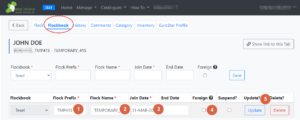1. Creating a new flockbook member

Before adding a new flock to the database it is CRITICAL to establish that the flock doesn’t already exist on the database, the flock should be searched for by designator (IE04), the Herd number and the name. Once it has been fully established that the flock is not on the database it can then be created using the ‘Add Flocks’ option under the ‘Manage’ tab.
- Irish Designator: Every Sheep Flock in Ireland has a Flock Designator, it is a 5 digit number which follows IE04 of the farmers tags, and it can also be found at the top of the dispatch docket book. Each designator can only be used once in the database. eg IE0412345
- Pre-2010 Irish Designator: This Designator would have been at the beginning of the farmers tags between 2005 -2010. This is not critical to obtain but it can be recorded here if it is provided. eg IE1610123
- Flock No. or BTE: This is the farmers Herd number, it is very important to get this ID from every farmer because in the event of a DAFM breeding scheme payments will be linked to this number. Failure to obtain this ID may result in delayed/lost payments.
- Other ID (For Foreign Flocks): When creating a foreign flock enter the flocks ID here, eg UK520579
- Name: This is how the names will appear in Catalogues, Reports etc
- Address: For Irish Flocks the third line of the address should always and only be the county and in the following format (eg Co. Donegal). When reports are being generated on a county basis, this is what we use to differentiate between counties and any other format may lead to inaccurate reports.
- Eircode: This is very important to input as it is required when ordering genotypes. The Eircode is essential for Cormac Tagging when they are sending out tags for genetic orders.
- Country: The fourth Line of the Address is the country selection, this is used for creating of foreign flocks as well as active members. Currently listed countries are below; if creating animals from foreign flocks that are not listed below then please contact Sheep Ireland to get those countries added;
- Ireland
- N. Ireland, Scotland, England. Wales = United Kingdom
- France
- Belgium
- The Netherlands
- If this is a FOREIGN FLOCK (a flock that you need to access to for adding ‘Bred by’ section to an animal – that is not an active member of the flockbook) then please tick this section. Hover over the question mark for the explanation of a ‘Foreign flock’ if you are unsure when creating the flock.
- Update: This will save the flocks information and take you to the next section of setting up a flock
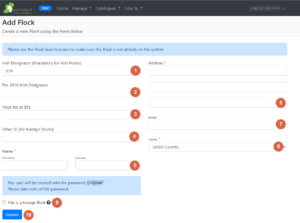
2. Additional Flock details
‘Flock’ section
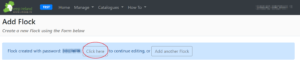
- Once you have clicked on ‘update’, the next page you will see is above. Here you are given the password of the breeders account. You can take note of this and give this to breeder (along with their username which will be their designator) OR you can advise the breeder to create a new password by following the blue ‘forgot password’ link on the sign in page. It is CRITICAL that the society gives new members their password or the breeders are given advice on how to access a new password in order to allow them to access their account. To add further details such as listed below, go to ‘click here‘ and enter the rest of the breeders important details.
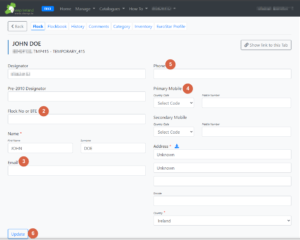
- Enter the Herd number of the breeder in ‘Flock No or BTE‘ box – it is CRITICAL to add this to their account as Cormac tagging require the herd number and Eircode for processing orders and breeders will not be able to order genotypes without these on their account.
- Enter the breeders email into the ’email box’. It is CRITICAL that any flock that wants to view or record data online supplies a unique e-mail address to the database. This is because the flocks password for the website will be emailed to them directly by using the forgotten password link on the Sign-In page.
- Enter the ‘Primary Mobile’ of the breeder to the ‘Primary Mobile’ box. First select the ‘Country Code’ from the drop down menu (which will be 353 in most cases as this is the code for Ireland) and proceed with the mobile number minus the zero at the beginning. For example: 0861234567 should be ‘353’ then in ‘mobile number’ enter ‘8661234567’. It is important to put the country code (353) in front of all mobile numbers to keep them in a consistent format. The country code is important for when sending out multiple text messages to avoid problems with the software. eg 353861234567.
- Enter the landline of the breeder into the ‘Phone’ box.
- Click on ‘Update’ to save these extra details entered.
‘Flockbook’ section
- Once the additional details have updated on the ‘Flock’ tab of the breeder, you must go to the ‘Flockbook’ tab. You will notice that temporary flock prefix’s and Flockname’s have been generated for the breeder with the relevant breed flockbook category added. You first need to go to ‘Flock Prefix‘ and apply the pedigree prefix for the relevant breed to the breeder. For example ‘ABC’. Each prefix can only be used once, for most breeds this will be a 2-4 character code made up of primarily letters with few societies using numbers. This is what will appear at the start of all the pedigree ID’s of lambs born in this flock.
- Then go to ‘Flock Name’ and add the pedigree flock name of the breeder. For example ‘BADLANDS’. This must be a unique name for the entire flock book. This will appear on certs for animals born in this flock.
- Then go to ‘Join date’ and add the relevant date that the breeder joined the society. NOTE: Once a breeder has contacted the society and has been accepted as a member – it is very important that the flock is created as close as possible to the date they applied to join the society. This is important for multiple reasons, firstly for flockbook data integrity, flockbook invoicing, and useful when compiling statistics.
- If the flock is ‘Foreign’ (explanation of Foreign in point 9 under ‘Creating a new flockbook member’ on this page above) please tick here if not already done previously.
- Click on ‘Update’ to save all this information.
- Proceed to add the new members animals to their inventory to allow them to begin recording.
3. Informing the Breeder
Once the flock has been set up a communication should be sent to the breeder informing them of how to access their Sheep Ireland accounts to record their birth notifications. Please use the TEMPLATE LETTER HERE, feel free to edit as you see fit to best match the needs of your society.
Checklist for creating a new flock:
- Does the flock have a designator and herd number?
- Does the flock have a email, eircode and mobile number?
- Does the flock have the correct prefix and flockname assigned?
- Does the flock have all the ewes transferred into their flock so they can begin recording?
- If the flock is not an active member of the society and is a foreign breeder- have I ticked the ‘Foreign’ box?
- Did I send the new member the information sheet (link above for document to send) so they know how to get signed in into their account and know how to order genotypes?