The below explanation is applicable when adding ancestry to an animal that is already on the system (this can also be used when you are creating an animal from scratch and wish to update the ancestry).
- Search for the animal (that you wish to add ancestry to) by the NSIS or Pedigree ID.
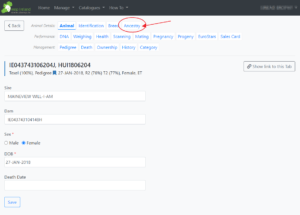
2. Once you have found the animal in question, you will be first greeted by the animal screen. The parents can be updated here on the animal screen but it is much more efficient and recommended to go to the ancestry tab circled in the above picture and update the ancestry there.
3. Once you click on ancestry, click the edit button of the parent you wish to add or updated, sire details must always be entered in the top box of a pairing with the dam details entered in the bottom box. Click ‘Edit’ in the bottom right of the appropriate box for the animal you want to add/edit details of.
4. The ID of the sire/dam should be entered into the box provided. If the sire/dam is already on the database then it should appear in the suggestions list below the ID box. Click on the sire/dam and proceed to step 6 and click ‘preview changes’. If the ancestors of the parent are on the database also, these will automatically populate once ‘preview changes’ is selected. If you are happy, then click ‘save’ on the bottom right of the parent box. NOTE: TRY ALL ANIMAL IDENTIFICATION’S – Pedigree ID, NSIS, Ram name before proceeding to create the sire/dam.
5. If no suggestions appear on the database in step 4, proceed to step 5 and create the sire/dam. NOTE: all boxes with a red * means that these are required to create the sire/dam. The boxes with no red * means that these are not required however it is highly recommended that all available information on the sire/dam is inputted for data integrity of the flockbook. The pedigree ID, Birth date, breeder and birth rank are required to create the sire/dam. IMPORTANT: if a breeder wishes to genotype a parent (tissue sample or semen sample) then the parent MUST have an official NSIS tag – if it is a foreign/imported parent then there official tag must go into the ‘Management Box’ on the ‘Identification’ tab.
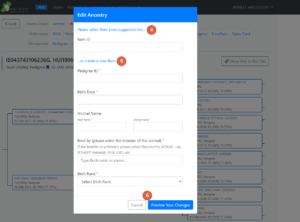
6. If you are happy with the inputted information, then proceed to ‘Preview your changes’ and click ‘Save’ on the bottom right of the parent box.
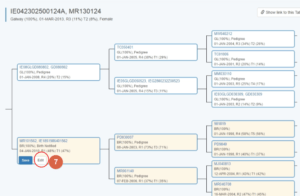
7. If you are not happy and do not wish to save this information, click the edit button and click cancel. Your information will not be saved.
8. You can now repeat the same process and fill in the rest of the ancestry where appropriate.
Checklist after adding/updating ancestry of an animal
- Does the animal (you updated the ancestry on) have both a sire and a dam assigned?
- Does the sire/dam have the correct Pedigree ID?
- Does the sire/dam have the correct Official tag (NSIS, UK NSIS, Foreign NSIS)?
- If the parent is foreign/imported, does it have their official tag in the ‘Management Number’ box on the Identification tab? So that the breeder can genotype that parent?
- Does the sire/dam have the correct birth rank?
- Is the sire/dam assigned to the correct flock in which they were bred?
- Does the sire have the correct name?
- If there are any blanks in the pedigree ancestry tree of the sire/dam – have I updated these accordingly and correctly?
- If an animal has been registered, and I updated their details – have I re-generated the pedigree cert with the correct details and sent it to the breeder?
