Adding Sheep to Inventories
Section 1: Moving animals
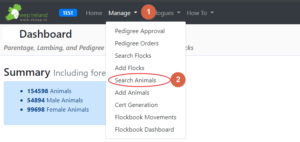
- Go to ‘Manage’ drop down menu.
- Go to ‘Search Animals’.
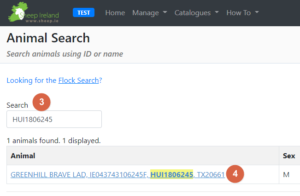
- Enter the Animal ID (Department NSIS number or Pedigree ID) or Animal Name (if applicable) you want to move.
- Click on the blue link to take you into the animal’s details.
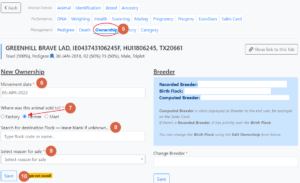
- Go to ‘Ownership’ found on the Management list.
- Enter the ‘Movement date’ which will be the date that the animal was bought by the new owner know as the ‘arrival’ date – this should be the same date as the ‘departure’ date of the breeder or previous owner.
- Select that the animal was sold to a ‘farmer’
- Enter the designator (IE04…) of the new owner.
- Enter the ‘reason for sale’ from the drop down menu as ‘Sold for breeding’
- Click ‘Save’.
Section 2: Editing movements between flocks
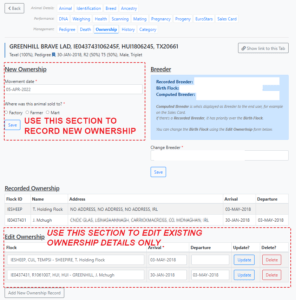
IMPORTANT NOTE: PLEASE USE STEPS OUTLINED IN SECTION 1 TO MOVE ANIMALS – ONLY USE STEPS IN SECTION 2 IF YOU NEED TO CORRECT MOVEMENTS DATES AND LOCATIONS OF EXISTING OWNERSHIPS.
Section 2 is only used to edit movements between flocks, the main reason we need to edit movements is due to lambing events and other activities such as pregnancy scanning and weights. It is very important to make sure that the ewe is in the correct flock at the time of lambing. Please ensure that the animal’s movement date into it’s new flock predates her lambing event date thus the movement date must be precise and should match the exact day that the sale occurred.

- Follow steps 1 to 5 outline in section 1 above. Go to ‘Edit Ownership’ section at the bottom of the page.
- To edit the arrival date of an animal in one of the exiting ownership’s – click on the box of the date you want to edit and change to the correct date.
- To edit the departure date of an animal in one of the exiting ownership’s – click on the box of the date you want to edit and change to the correct date. Please note the departure date must match the arrival date in the new flock.
- Click on ‘Update’ to save changes.
- If you wish to delete an ownership period then click ‘Delete’ and it will disappear.
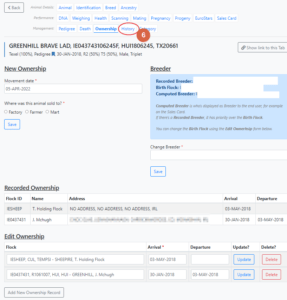
- If you make a mistake and delete or update something incorrectly – check the history tab of the animal to find the details you just deleted and apply them back onto the animal
To remove animals from a flock:
- Again use steps outlined in section 1 to record movements out of a breeder’s flock.
- Enter the details as explained above. If the flock is not known you can leave this section blank, the animal will be moved into a temporary holding flock. This process is used where the animal is leaving the flock but the breeder may not be on our system and so cannot be entered.
Recording deaths
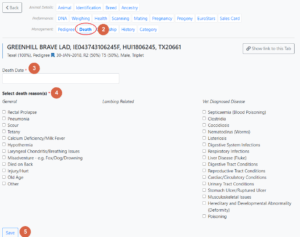
- Follow steps 1 to 4 in section 1 above.
- Go to ‘Death’ found on the Management list.
- Enter ‘Death Date’
- Select the ‘reason(s) of death’ by ticking the relevant box
- Click ‘Save’ and the death will be recorded.
Why is it important to record this information?
Capturing data on why ewes/rams/lambs die get culled that we’ll be able to identify the bloodlines that will last in a flock. Therefore it is necessary to capture this information by encouraging breeders to record individual animal movements.
Checklist after moving animals:
- Are the correct animal’s moved? Did I have the correct animal ID’s?
- Did I move all animals that was requested by the breeder?
- Does the animal have the correct new owner?
- Does the animal have the correct movement date?
- Does the animal have a reason for movement? Is this accurate?
- If animal died, have I recorded the correct death date and reason for death?
